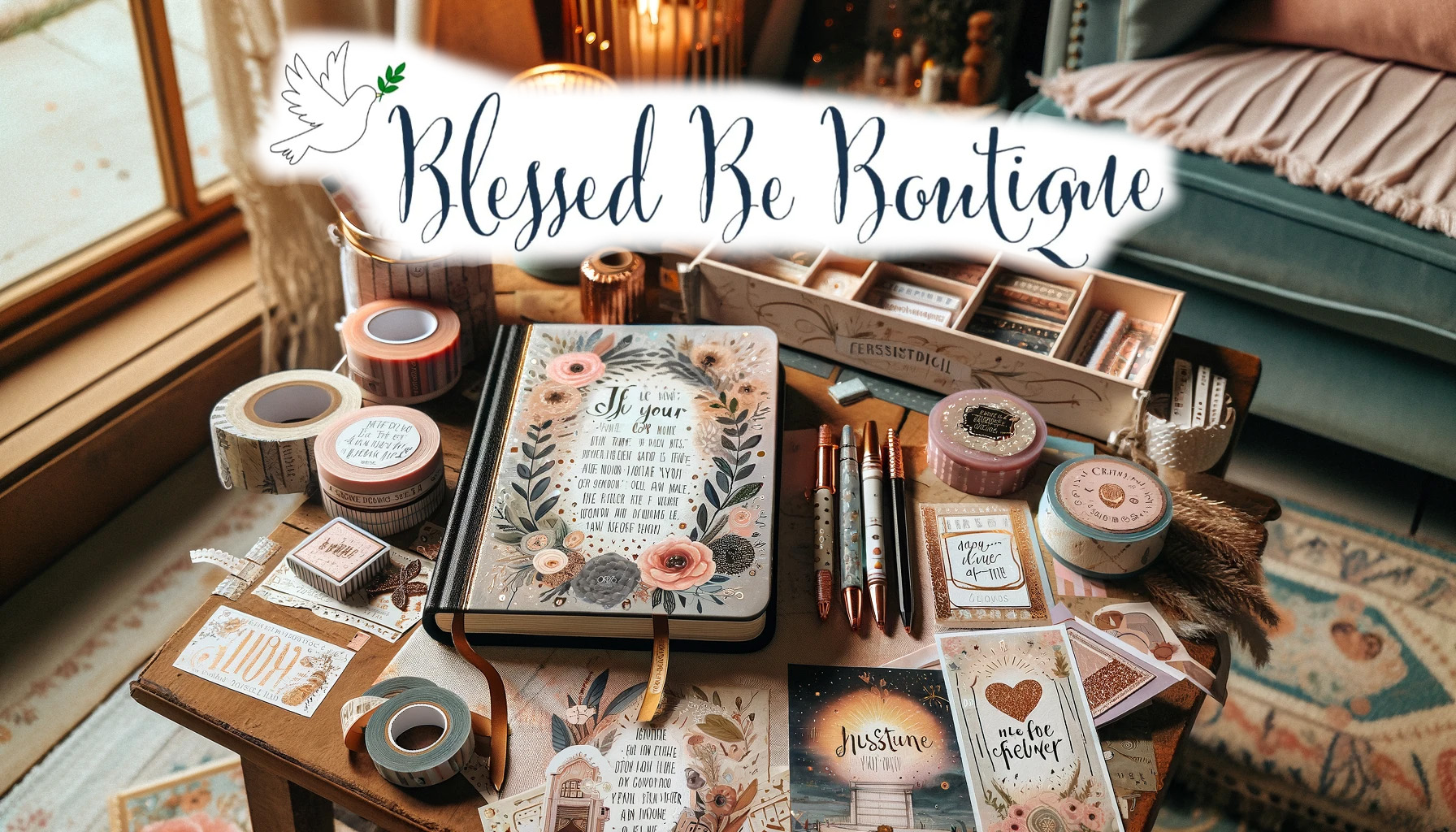PageFly + PayWhirl Subscriptions
In the dynamic world of e-commerce, PageFly subscriptions are revolutionizing the way businesses approach their online presence. As subscription-based models gain traction, PageFly’s intuitive platform offers a seamless way for companies to integrate these models, delivering both convenience and value to their customers.
As more shoppers gravitate towards the comfort of recurring deliveries and payments, the need for efficient and reliable subscription management tools is more evident than ever. Enter PayWhirl, a powerhouse in the Shopify ecosystem, designed to seamlessly handle recurring payments and subscriptions.
This integration is not just about automation; it’s about elevating the customer experience and opening new revenue streams for your Shopify store. But how do you harness this powerful tool effectively? The key lies in the synergy between PayWhirl and PageFly – a potent combination that transforms your store’s pages and landing pages into subscription-friendly powerhouses.
Whether you’re a seasoned Shopify store owner or just starting out, this guide will walk you through the nuts and bolts of using PayWhirl to enable PageFly subscriptions. You’ll learn how to set up, customize, and optimize your subscription offerings to not only meet but exceed your customers’ expectations. So, let’s dive in and explore how these tools can revolutionize your e-commerce strategy
Understanding PayWhirl for Shopify
Subscriptions are more than just a business model; they’re a relationship between your brand and your customers. Central to nurturing this relationship on your Shopify store is PayWhirl – a robust tool specifically designed to manage recurring payments with ease and efficiency. So, what exactly is PayWhirl, and why is it a game-changer for your subscription-based business?
PayWhirl: A Gateway to Recurring Revenue
PayWhirl takes the complexity out of subscription management. It is an innovative app that integrates directly with your Shopify store, enabling you to offer and manage various subscription options effortlessly. From simple monthly replenishments to complex, customizable subscription boxes, PayWhirl equips you with the tools needed to cater to a wide range of customer preferences.
Benefits of Using PayWhirl in E-commerce
Flexibility in Subscription Options: PayWhirl provides the flexibility to create multiple subscription plans, allowing you to cater to different customer segments and needs.
Seamless Customer Experience: With its user-friendly interface, PayWhirl ensures that your customers can easily sign up for subscriptions, manage their plans, and make secure payments, all contributing to a positive and hassle-free shopping experience.
Enhanced Customer Retention: By enabling recurring revenue streams, PayWhirl helps stabilize your income and fosters long-term customer relationships. Subscribers are more likely to become loyal customers, contributing to sustained business growth.
Streamlined Administrative Tasks: PayWhirl automates various subscription management tasks such as billing, renewals, and notifications, freeing up your time to focus on other aspects of your business.
In summary, PayWhirl for Shopify is not just a payment processing tool; it’s a comprehensive solution that enhances your store’s subscription capabilities. By simplifying the subscription process, it not only appeals to your customers’ desire for convenience but also bolsters your business with a reliable and consistent revenue stream.
Initial Setup and Configuration
Setting up PayWhirl with PageFly subscriptions on your Shopify store is a straightforward process, but it’s crucial to ensure that each step is completed correctly for a seamless integration. Let’s walk through the initial setup and configuration.
Installing PayWhirl and PageFly on Your Shopify Store
Before diving into the world of subscriptions, the first step is to integrate the necessary tools into your Shopify environment.
Install PayWhirl Recurring Payments:
- Navigate to the Shopify App Store and search for ‘PayWhirl Recurring Payments’.
- Click on ‘Add app’ and follow the installation prompts to add PayWhirl to your Shopify store.
- Once installed, you’ll be directed to the PayWhirl dashboard to configure your settings.
Install PageFly:
- In a similar fashion, find PageFly in the Shopify App Store.
- Click ‘Add app’ and install PageFly on your Shopify store.
- After installation, PageFly will be accessible from your Shopify admin panel.
Configuring PayWhirl for First-Time Use
After installing PayWhirl, it’s important to configure it to fit your specific business needs.
- Upon logging into the PayWhirl dashboard for the first time, you will be greeted with setup instructions. These steps are crucial for aligning PayWhirl’s functionality with your store’s subscription offerings.
- Follow the guided process to create selling plan groups and other necessary settings. This setup will determine how your subscription products are managed and billed.
Integrating PayWhirl with PageFly
Once PayWhirl is set up and ready, it’s time to bring PageFly into the mix.
- In PageFly, go to the left toolbar and select ‘Add third party elements’.
- Click on ‘Edit your 3rd party elements’ to open the Integrations popup.
- Search for ‘PayWhirl’ in the search bar and select the PayWhirl Recurring Payments element from the catalog.
By following these steps, you’ll have both PayWhirl and PageFly installed and ready for action on your Shopify store. The next sections will guide you through using these powerful tools together to create subscription-ready pages that captivate and convert your customers.
Accessing and Using the PayWhirl Recurring Payments Element
With PayWhirl and PageFly installed, the next step is to utilize the PayWhirl Recurring Payments element within your PageFly page editor. This process involves a few simple steps to ensure the element is correctly added and configured for your products.
Step-by-Step Guide to Adding the PayWhirl Element to PageFly
Accessing the Element in PageFly:
- Open the PageFly editor from your Shopify dashboard.
- In the PageFly editor interface, navigate to the left toolbar and select ‘Add third party elements.’
- Click on ‘Edit your 3rd party elements’ to bring up a list of available integrations.
Locating and Selecting PayWhirl:
- In the integrations list, use the search bar to find ‘PayWhirl.’
- Once you locate the PayWhirl Recurring Payments element, click on it to select.

Adding the Element to Your Page:
- Drag and drop the PayWhirl Recurring Payments element onto your page editor.
- You can position it as needed, ensuring it aligns well with your page design and layout.

Configuring the Element:
- After placing the element, you’ll need to choose the specific product variant it will apply to.
- Ensure that the product you select is set up for subscriptions within PayWhirl to enable seamless functionality.
Understanding the Variation of PayWhirl Element
The PayWhirl Recurring Payments element in PageFly comes with one primary variation – the ability to display subscription options for products. This variation is designed to integrate seamlessly with your product details, providing customers with clear subscription choices and enhancing the overall user experience.

Customizing the PayWhirl Element
- Customization is key to ensuring the PayWhirl element complements your page’s aesthetic.
- In PageFly, you can customize the appearance of the PayWhirl element to match your store’s branding and design preferences.
- From color schemes to font styles, leverage the customization options to create a cohesive and visually appealing page.
By following these steps, you’ll effectively incorporate the PayWhirl Recurring Payments element into your PageFly subscription pages. This integration not only enhances the functionality of your pages but also significantly improves the customer journey for those interested in your subscription products.
Customizing with PageFly Subscriptions
After successfully adding the PayWhirl Recurring Payments element to your PageFly editor, the next crucial step is customization. This ensures that the element not only functions well but also aligns seamlessly with your page’s design and brand aesthetic.
Configuring General Settings
The general settings are your starting point for customization:

Widget Configuration:
- Within the general tab, you’ll find a brief description of the PayWhirl app and a link to its listing. This provides a quick reference to ensure you are working with the correct element.
- Make sure the PayWhirl element is placed inside the Product Details element. This is essential for it to function correctly, as it needs to correspond with a specific product.
Product Variant Integration:
It’s important to have the Product Variant element within the Product Details. This ensures that the PayWhirl element interacts correctly with your selected product variants.
Styling the PayWhirl Element
The Styling tab in PageFly offers numerous customization options:
Visual Harmony:
Adjust the PayWhirl element’s colors, fonts, and layout to match your page’s overall design. Consistency in design elements enhances the visual appeal and professionalism of your page.
Responsive Design:
Ensure that the styling is responsive across different devices. A subscription element that looks good on desktop should also be functional and appealing on mobile devices.
User Experience Focus:
Customize with the user experience in mind. The PayWhirl element should be easy to locate, understand, and use for your customers. Clear labels, visible subscription options, and an intuitive design are key.
Once your customization is complete, it’s time to preview your page to see how the PayWhirl element looks and functions in real-time. This is crucial for catching and correcting any issues before the page goes live.
By thoughtfully configuring and styling the PayWhirl Recurring Payments element, you ensure that your subscription offerings are not just functional but also visually integrated into your Shopify store’s pages. This harmonious blend of function and design is pivotal in creating a compelling and effective customer journey.
Publishing and Testing
Having customized the PayWhirl Recurring Payments element on your PageFly subscription page, the next critical steps are publishing and testing. This phase is all about ensuring that everything works perfectly and looks great on your live site.
Publishing Your PageFly Page
Final Review:
Before you hit the publish button, do a thorough review of your page. Ensure that all elements, including the PayWhirl widget, are correctly placed and functioning as intended.
Pay attention to details like alignment, spacing, and overall layout.
Publishing:
- Once you’re satisfied with the setup, navigate to the top right corner of the PageFly editor and click ‘Publish.’
- Your page is now live and the PayWhirl Recurring Payments element is active for your customers to interact with.
Testing the PayWhirl Element
Testing is crucial to ensure a seamless customer experience.
Functionality Check:
- Test the subscription process as a customer would. Go through the steps of selecting a subscription option, adding it to the cart, and proceeding through checkout.
- Ensure that all links are working, and the payment process through PayWhirl is smooth and error-free.
Responsiveness and Compatibility:
- Test your page on different devices and browsers to ensure the PayWhirl element is responsive and functions well across all platforms.
- This ensures that all your customers, regardless of how they access your store, have a consistent and positive experience.
Feedback Collection:
- Consider seeking feedback from a small group of users or colleagues. Fresh eyes can often spot issues you might have missed.
- Use their input to make any final adjustments.
Troubleshooting Common Issues
If you encounter any issues, such as the PayWhirl widget not displaying correctly or subscription options not functioning, revisit your setup. Ensure that:
- The PayWhirl app is correctly configured in Shopify.
- The PayWhirl element is properly placed within the Product Details element in PageFly.
- Your subscription products are set up correctly in PayWhirl.
After making adjustments, test the page again. This iterative process of publishing, testing, and troubleshooting is key to launching a successful subscription-based page on your Shopify store.
By carefully publishing and rigorously testing your PageFly page with the PayWhirl Recurring Payments element, you ensure a high-quality user experience, laying a solid foundation for a successful subscription service.
Advanced PayWhirl Shopify Settings
After integrating PayWhirl with your PageFly subscription pages, it’s important to delve into the advanced settings within the PayWhirl app on Shopify. These settings are vital for tailoring the subscription experience to your business model and customer needs.
Navigating the PayWhirl Dashboard
Dashboard Overview:
- When you log into PayWhirl, you are greeted with a dashboard that offers a comprehensive view of your subscription metrics and settings.
- Take the time to familiarize yourself with the dashboard layout to efficiently navigate through different settings and features.
Creating Selling Plan Groups:
- A key feature of PayWhirl is the ability to create selling plan groups. This allows you to set different subscription options like billing intervals, trial periods, and pricing structures.
- Go to the appropriate section in the dashboard to create and manage these plans, ensuring they align with your product offerings and customer preferences.
Advanced Configuration Tips
Customizing Subscription Options:
- Beyond basic settings, explore the customization options for your subscriptions. You can set up unique offers like discounts for long-term subscribers or special trial periods for first-time customers.
- Such customizations can be powerful tools for attracting and retaining subscribers.
Managing Customer Subscriptions:

- PayWhirl offers robust tools for managing customer subscriptions. You can view subscriber details, track payment histories, and manage renewals or cancellations.
- Efficient management of these aspects is crucial for maintaining a smooth subscription service and high customer satisfaction.
Analyzing Subscription Data:

- Utilize PayWhirl’s analytics features to gain insights into your subscription model’s performance. Look for trends in subscriber growth, churn rates, and revenue.
- This data can help you make informed decisions to optimize your subscription offerings.
Troubleshooting and Support
- If you encounter challenges or have questions about specific settings, PayWhirl’s support resources are invaluable.
- Their ‘Getting Started’ article, along with other guides and tutorials, provides detailed instructions and best practices.
- Additionally, PayWhirl’s customer support team can be a great help in resolving more complex issues or answering specific queries.
By taking advantage of the advanced settings and features in PayWhirl, you can fine-tune your subscription service to meet your business goals and satisfy your customers’ needs. This in-depth understanding and customization of PayWhirl will play a significant role in the success of your subscription-based offerings on Shopify.
Troubleshooting Common Issues
Even with meticulous setup and configuration, you might encounter some issues with PayWhirl on your Shopify store. Here’s how to troubleshoot common problems to ensure your subscription service runs smoothly.
Subscription Form Not Displaying Properly
If the PayWhirl subscription form isn’t appearing correctly on your live page, check the following:
Shopify Payments Activation: Ensure that Shopify Payments is activated on your store, as PayWhirl relies on this for processing payments. If you’re unsure how to do this, Shopify’s support documentation provides a step-by-step guide.
Correct Integration: Verify that PayWhirl is properly integrated with Shopify. In the PayWhirl app, go to the ‘Installation’ tab and check that the first three steps are completed. This confirms that PayWhirl is correctly linked to your Shopify store.
Subscription Options Not Functioning
If customers are unable to select or subscribe to your offerings:
Product Setup: Double-check that the products you wish to offer as subscriptions are correctly set up in both Shopify and PayWhirl. Each product needs to be configured with the correct subscription settings in PayWhirl.
Element Placement: In PageFly, make sure the PayWhirl element is correctly placed within the Product Details element. Incorrect placement can lead to functionality issues.
Payment Processing Issues
In case of difficulties with payment processing:
Payment Gateway Settings: Review the settings of your chosen payment gateway in Shopify. Ensure that it’s compatible with PayWhirl and correctly configured for processing recurring payments.
Subscription Plan Settings: Double-check the settings of your subscription plans in PayWhirl. Incorrect pricing, billing intervals, or other plan details can cause issues during the checkout process.
Seeking Further Assistance
Utilize PayWhirl’s Resources: If you’re still facing issues, take advantage of PayWhirl’s extensive help resources, including live chat, phone support, help guides, FAQs, and tutorials.
Contact Support: Don’t hesitate to reach out to PayWhirl’s customer support. We can provide personalized assistance and help resolve specific issues you might encounter.
Key Takeaways
- Troubleshooting is a normal part of managing an e-commerce platform. By methodically addressing each issue, you can ensure your subscription service functions seamlessly.
- Regularly updating and checking the settings of both PayWhirl and PageFly will help minimize potential issues and improve the overall user experience for your customers.
By effectively managing and troubleshooting these common issues, you ensure that your Shopify store provides a smooth and reliable subscription service, enhancing customer satisfaction and loyalty.
The Combined Power of PageFly and PayWhirl for E-Commerce Growth
In the ever-evolving landscape of e-commerce, offering subscription services is no longer just an option but a necessity for many businesses. The integration of PayWhirl with PageFly subscriptions on Shopify presents a powerful solution, enabling you to seamlessly set up and manage recurring payments and subscriptions. Through this guide, we’ve explored the steps to install, customize, and troubleshoot this integration, equipping you with the knowledge to enhance your Shopify store’s functionality and appeal.
Subscriptions can transform the way customers interact with your brand, fostering long-term relationships and providing a steady revenue stream. The key to success lies in leveraging the right tools – PayWhirl for robust subscription management and PageFly for creating engaging, customized pages. By combining these powerful platforms, you unlock the potential to not only meet but exceed your customers’ expectations.
Ready, Set, Go: Kickstart Your Success with PageFly and PayWhirl
Now it’s your turn to take action. Begin by installing PayWhirl and PageFly on your Shopify store and experiment with the myriad of features and customizations they offer. Embrace the challenge of creating a unique and seamless subscription experience for your customers.
Start by installing the apps and exploring their functionalities.
Use the insights from this guide to craft subscription pages that resonate with your audience.
Test, learn, and continuously improve your subscription offerings.
We encourage you to dive in and start building a more dynamic and engaging shopping experience today. Should you have any questions or need further assistance, remember that both PayWhirl and PageFly offer extensive resources and support.
Take this step towards enhancing your Shopify store and watch your business grow through the power of subscriptions. Your journey to a more prosperous and customer-centric e-commerce business starts now.